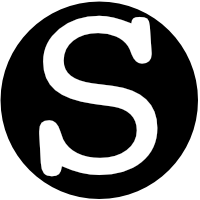Updated March 31, 2021
These steps should be done the Friday before the newsletter is released
- Find the newsletter for the week. It should be in the Newsletters folder with a name including the date that matches the publication date for that newsletter. (e.g 3/30/2021-Newsletter-Title)
- If you are using an Evergreen newsletter because one wasn’t written this week due to unforeseen circumstances, you can find COMPLETED Evergreen Newsletters in the Evergreen Newsletters folder
- Remove all the carriage returns in the Google doc for the newsletter body.
- Make any final tweaks or edits in the google doc, if you like.
- Go to https://www.getrevue.co/app/issues - this is where we host our newsletter.
- User: redacted@redacted.com
- Password: MyRedactedPassword
- Click “Edit” on the latest newsletter at the top.
- Update the subject line
- Paste the Google newsletter into the Newsletter body
- Make sure there is a greeting (“Hi friends,”)
- Make sure the signature reflects the newsletter writer (Lori or SPO)
- Update Nerdery link
- Update the Culture link
- Go to the Rosabella Newsletter Prompts in the Google Drive Newsletter folder and copy her prompts for the next newsletter. If RedactedName has not yet posted prompts, send her a Slack message asking for them.
- Copy those and paste them under the Journaling prompts.
- Double check that the Journal Jam link is evergreen: https://www.rosabellaconsulting.com/journal-jams
- Give the newsletter a quick once-over by previewing in the web.
- Preview it in the web browser first.
- Check that all the links work.
- Send a preview to Redacted Name1, Redacted Name2, Redacted Name3, Redacted Name4 if she’s around, and Redacted Name55 or Redacted Name6 if Redacted Name4’s not around. Also if the newsletter is about someone in particular, or we are using someone’s story they shared with us, send it to them too.
- Schedule the issue for the upcoming Tuesday at 10 am. (click Send it Later, then choose the date) Click Schedule at the bottom.